How to Set Auto Reply Message in GBWhatsApp
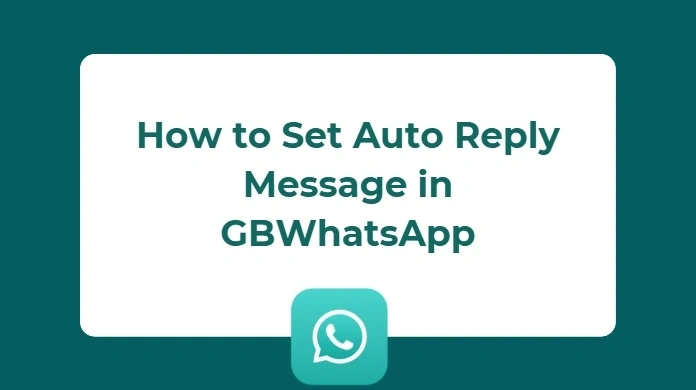
Always replying to messages on time? Not so easy—especially when you’re in a meeting, driving, or just need a break. That’s where auto reply in GB WhatsApp steps in. It replies for you when you can’t, keeping chats active and contacts informed. In this guide, you’ll learn exactly how to set it up and let GB WhatsApp handle the talking for you.
GBWhatsApp Auto Reply: Stay Responsive Without Lifting a Finger
You can’t always respond right away, but with GBWhatsApp auto reply, your conversations never have to pause. Here’s when it comes in handy:
- You’re in a meeting or driving and can’t pick up your phone
- You’re sleeping, traveling, or just offline for a while
- You want to keep a professional image and set clear boundaries
- You run a business and need to send instant replies to customers
With GBWhatsApp auto reply, no message goes unanswered. Whether it’s friends, family, or clients, they’ll receive a quick, polite response—even when you’re not available.
Step-by-Step Setup for Auto Reply in GBWhatsApp
1.Open the Auto Reply Settings
To get started, make sure you’ve downloaded the latest version of GB WhatsApp. Once updated:
- Open GB WhatsApp
- Tap the three dots in the top-right corner
- Go to GB Settings
- Scroll down and select Auto Reply Message
This is where you’ll set the rules for when and how replies are sent.
2.Choose When Auto Reply Activates
You can set auto reply to work at certain times, or let it run all the time. Here’s how:
- Tap Schedule
- Choose the start time and end time
- Select the days of the week you want it active
This is especially useful if you’re out of office, running a business, or just want to unplug during evenings or weekends.
3.Write and Customize Your Message
Now it’s time to craft your auto reply. You can write anything, from a polite note to a full message.
Example messages:
- “Hi! I’m currently away from my phone. I’ll get back to you soon.”
- “Thanks for reaching out! Our team will reply during working hours.”
- “I’m driving right now. Will reply when I arrive safely.”
Make your message short and clear. You can even use emojis or include contact info if needed.
4.Choose Who Will Receive the Auto Reply
You can control who gets the auto reply:
- All contacts
- Only selected contacts
- Exclude certain people
This gives you full control—perfect if you want to respond to clients but not your friends, or vice versa.
5.Save and Activate the Feature
Once your message and settings are ready:
- Tap Enable Auto Reply
- Review your schedule and recipients
- Tap Save
That’s it! GB WhatsApp will now reply on your behalf based on the settings you chose.
Tips for Writing Better Auto Replies in GBWhatsApp
- Keep it short and friendly. Most people just need a quick heads-up.
- Let them know when you’ll be available again, if possible.
- Avoid sounding robotic, use a human tone, even for business accounts.
- Add links or alternate contacts if you’re away for a long time.
A well-written auto reply can actually improve how people view your responsiveness.
Conclusion
The Auto Reply Message feature in GB WhatsApp is more than a convenience—it’s a powerful tool for better communication. Whether you’re managing a business, traveling, or just taking a break from your phone, this feature keeps things running smoothly.
Stay connected, even when you’re not available. Set up your auto reply today and let GB WhatsApp handle the rest.
