How to Backup GBWhatsApp and Restore Backup
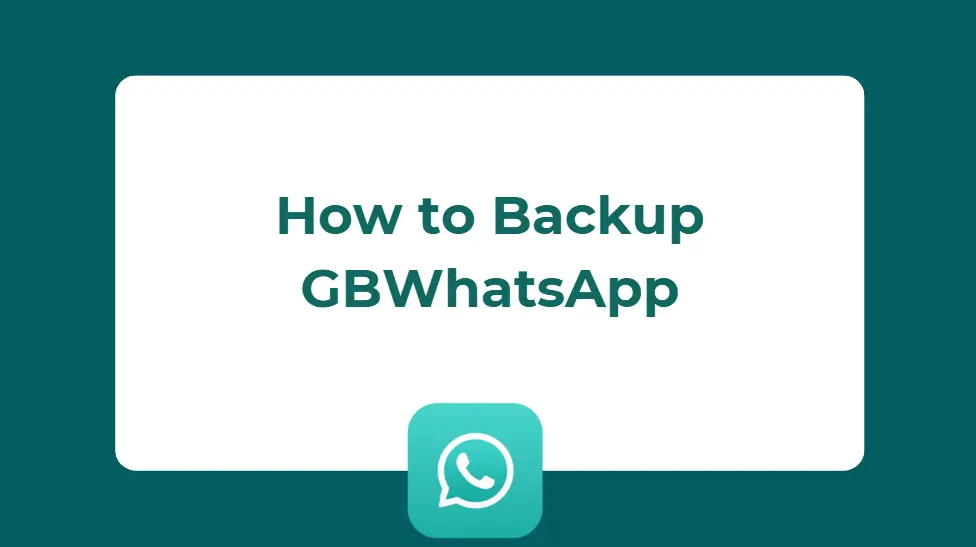
Introduction
GBWhatsApp has become one of the most widely used WhatsApp mods due to its enhanced features like privacy controls, custom themes, and extra media-sharing options. But with these benefits come risks — especially when it comes to losing your chat history during app updates, device changes, or bans.
Unlike the official WhatsApp, GBWhatsApp doesn’t support Google Drive backup. Therefore, knowing how to manually back up, restore, and even transfer GBWhatsApp data to official WhatsApp becomes critical for users. In this guide, you’ll learn step-by-step how to do it safely and correctly.
How to Backup GBWhatsApp Chats
Using GBWhatsApp’s In-App Backup Option
GBWhatsApp has its own built-in backup system. Here’s how to use it:
- Open the GBWhatsApp app.
- Go to Menu (three dots) > Settings > Chats > Chat Backup.
- Tap “Back Up” to begin saving your chat data locally.
This process creates a backup in your internal storage under a folder named GBWhatsApp, specifically in /GBWhatsApp/Databases/.
This is the simplest way to save your conversations before updating or switching devices.
Manual Backup with File Manager
To be extra safe, or if you’re switching devices manually, follow these steps:
- Open a file manager on your phone.
- Navigate to Internal Storage > GBWhatsApp > Databases.
- Copy the entire Databases folder.
- Paste and save it in a secure location, such as an SD card, cloud drive (like Google Drive or Dropbox), or your PC.
You can also back up the Media and Profiles folders if you want to preserve shared photos, videos, and your profile picture.
How to Restore GBWhatsApp Backup
Restoring on the Same Device
If you uninstalled GBWhatsApp or reset your phone and want to restore your chat history:
- Reinstall GBWhatsApp.
- Open the app and verify your phone number.
- GBWhatsApp will automatically detect the existing local backup.
- Tap “Restore” when prompted.
Once restored, your chats will be visible just as they were.
Restoring on a New Device
Switching to a new phone? Here’s how to move your backup:
- Transfer the entire GBWhatsApp folder from the old device to the same location on the new one.
- Make sure the Databases folder is present in
Internal Storage > GBWhatsApp/. - Install GBWhatsApp on the new device.
- Verify your number and tap “Restore” when prompted.
This method works as long as the backup files are intact and placed correctly.
How to Transfer GBWhatsApp Backup to Official WhatsApp
Why Extra Steps Are Required
GBWhatsApp stores backup files in a separate folder structure (GBWhatsApp) compared to the official app (WhatsApp). Because of this, the official WhatsApp won’t detect GBWhatsApp backups unless you manually move and rename files.
Step-by-Step Guide
- Create a manual backup of GBWhatsApp as explained above.
- Using a file manager, rename the folder “GBWhatsApp” to “WhatsApp”.
- Inside it, locate the Databases folder containing files like
msgstore.db.crypt14. - Move the renamed “WhatsApp” folder into Internal Storage (not inside another folder).
- Install the official WhatsApp from the Google Play Store.
- Open WhatsApp and verify your phone number.
- WhatsApp will detect the local backup and ask if you want to restore. Tap “Restore” to complete.
Optional: Use a Transfer Tool
If you’re uncomfortable handling files manually, you can use tools like:
- MobileTrans – WhatsApp Transfer
- Dr.Fone – WhatsApp Transfer
- iCareFone for WhatsApp Transfer
These apps help move chat data between GBWhatsApp and WhatsApp automatically. Most require a PC, and some are paid.
Tips for Successful GB WhatsApp Backup and Restore
- Always back up your chats before uninstalling or switching GB WhatsApp.
- Always download GB WhatsApp on safe third-party site. You can learn GB WhatsApp before download.
- Ensure the same phone number is used during restore.
- Double-check that all files are in the correct folder and not corrupted.
- For full data protection, store a copy on a computer or cloud service.
Conclusion
Backing up and restoring GBWhatsApp chats doesn’t have to be complicated, but it requires attention to detail. Whether you’re staying with GBWhatsApp or switching back to official WhatsApp, following the right steps ensures your chats, media, and settings are preserved. Remember, regular manual backups are essential since GBWhatsApp lacks cloud support. With the information above, you can switch devices, upgrade versions, or transfer apps without losing any important conversations.
FAQs
Q1: Can I use Google Drive to back up GBWhatsApp?
No, GBWhatsApp does not support Google Drive backup natively.
Q2: Will my photos and videos be restored too?
Yes, as long as you also back up and move the GBWhatsApp “Media” folder.
Q3: Is it safe to move from GBWhatsApp to official WhatsApp?
Yes, but you must carefully handle backup files. Manual methods or third-party tools can help ensure a smooth transition.
