How to Restore Deleted WhatsApp Messages
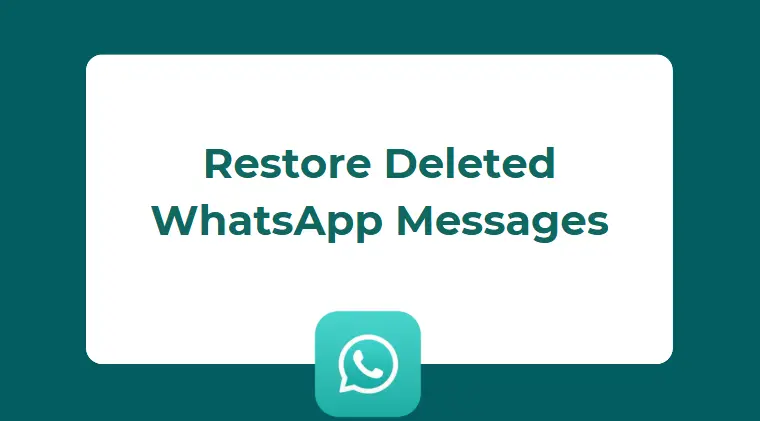
Losing important WhatsApp messages can be frustrating—whether they’re precious memories, business chats, or essential data. If you’ve accidentally deleted chats or lost them due to phone issues, don’t worry. This guide will show you exactly how to restore deleted WhatsApp messages, including ways to recover them even if you don’t have a backup.
Can You Recover Deleted WhatsApp Messages?
Yes, in most cases, you can recover deleted WhatsApp messages. WhatsApp automatically backs up your chat history daily (locally) and, if enabled, to Google Drive (Android) or iCloud (iPhone). But even if you’ve never created a backup, there are still methods you can try.
Let’s walk through both options—with backup and without backup—based on your situation.
Part 1: How to Restore Deleted WhatsApp Messages With Backup
1.1 Restore from Google Drive Backup (Android)
If you use an Android phone and have WhatsApp backup enabled with your Google account, follow these steps:
- Uninstall WhatsApp from your phone.
- Reinstall it from the Google Play Store.
- Open WhatsApp and verify your phone number.
- Tap Restore when prompted to restore from your Google Drive backup.
- Wait for the restoration to complete, then tap Next.
Your messages will appear after the setup is done, along with media files if included in the backup.
1.2 Restore from iCloud Backup (iPhone)
For iPhone users:
- Make sure you’re logged into the same Apple ID used for the iCloud backup.
- Delete and reinstall WhatsApp from the App Store.
- Open WhatsApp and verify your number.
- Tap Restore Chat History when prompted.
You must have enough iCloud storage and a recent backup to recover your chats.
1.3 Restore from Local Backup (Android)
Even if you didn’t back up to Google Drive, WhatsApp automatically saves daily backups on your phone’s local storage (up to 7 days).
Steps:
- Open your File Manager and go to: Internal Storage > WhatsApp > Databases
- Find the most recent file named msgstore-YYYY-MM-DD.1.db.crypt12.
- Rename it to msgstore.db.crypt12.
- Uninstall and reinstall WhatsApp.
- When prompted, tap Restore.
This method works only if the local backup hasn’t been overwritten yet.
Part 2: How to Restore Deleted WhatsApp Messages Without Backup
What if you didn’t enable Google Drive or iCloud backup? Here are two solutions that may work for you:
2.1 Use Data Recovery Tools (Android/iPhone)
There are several third-party apps that specialize in recovering deleted WhatsApp messages, even without backup. Popular options include:
- Dr.Fone – Data Recovery (iOS & Android)
- iMyFone ChatsBack
- Tenorshare UltData for WhatsApp
- PhoneRescue
How they work:
- You install the software on a PC or Mac.
- Connect your phone via USB.
- Let the program scan your device for recoverable WhatsApp data.
⚠️ Note: These tools are not free, but they usually offer a free scan to show what’s recoverable before purchasing. Always download from the official website to avoid malware.
2.2 Check Internal WhatsApp Database (Advanced – Rooted Android)
On rooted Android devices, some deleted messages may remain in the internal storage’s database. Tools like WhatsApp Viewer or SQLite editors can sometimes extract these messages.
However, this method requires:
- Root access
- Technical knowledge of file systems and databases
- A risk of voiding your warranty or bricking your device
It’s not recommended for beginners, but it’s a last-resort method for tech-savvy users.
Bonus: Prevent Future Data Loss
To avoid going through this again, set up regular backups:
On Android:
- Go to WhatsApp > Settings > Chats > Chat backup
- Link your Google account and choose daily backups
- Enable “Include videos” if needed
On iPhone:
- Go to WhatsApp > Settings > Chats > Chat Backup
- Tap Back Up Now or enable auto backup via iCloud
Also, consider exporting important chats as .txt files with or without media for added safety.
Extra Tips for WhatsApp Alternative:
If you’re not satisfied with the limited features of the official WhatsApp—especially the restrictions on media file sharing—consider using GB WhatsApp as an alternative. It allows you to register a new account and even run both GB WhatsApp and the official WhatsApp simultaneously on your Android device.
GB WhatsApp Advanced Features:
- Share high-quality images and videos without compression.
- Hide online status, blue ticks, and typing indicators.
- Use custom themes and fonts to personalize the interface.
- Enable DND (Do Not Disturb) mode to mute internet access only for GB WhatsApp.
- Lock specific chats for enhanced privacy.
Conclusion
Losing WhatsApp messages can feel like a disaster, but depending on your setup, there are multiple ways to recover them. If you’ve backed up your chats using Google Drive or iCloud, restoration is easy. But even without backup, third-party tools can help recover deleted data.
No matter your situation, the key takeaway is: enable regular backups now to safeguard your future messages. Don’t wait until it’s too late.
